If you use an email provider like iCloud, Google, or Yahoo, Mail can automatically set up your email account with just your email address and password.
Choose your account
- Go to Settings > Mail > Accounts > Add Account.
- If you see your email provider, tap it to add your account automatically. If you don't see your email provider, tap Other to add your account manually.
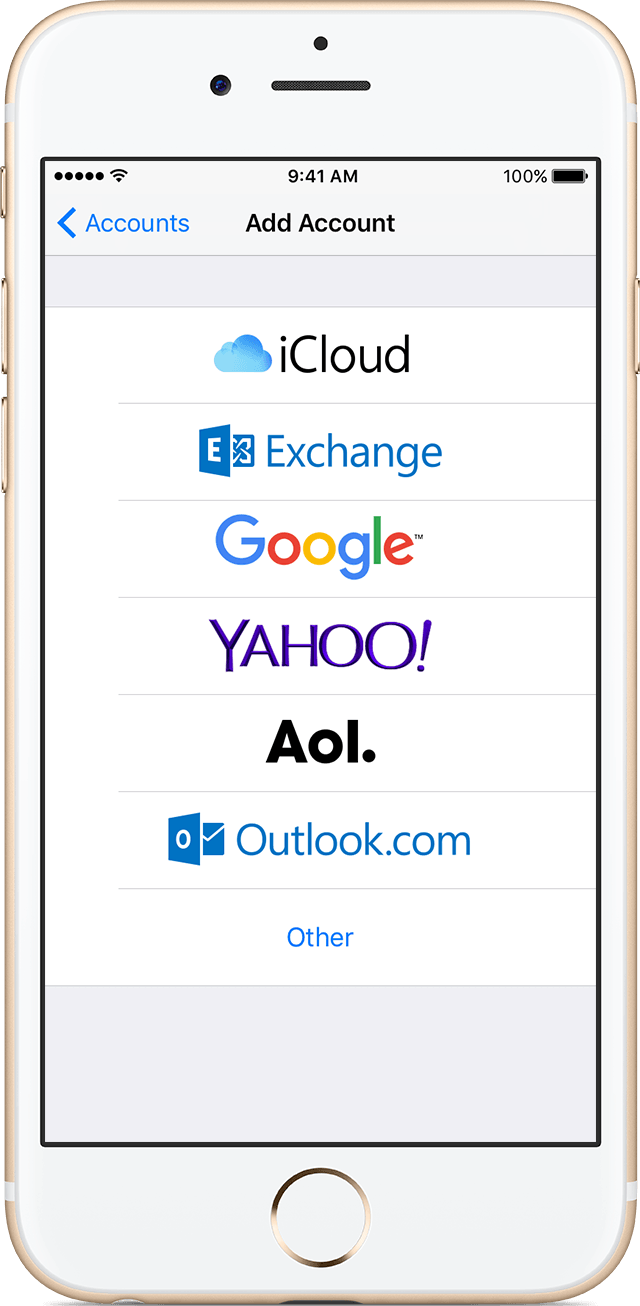

Set up an account automatically
After you choose your email provider, follow these steps:
- Enter your email address and password.
- Tap Next and wait for Mail to verify your account.
- Choose the content you want to sync. Tap Save.
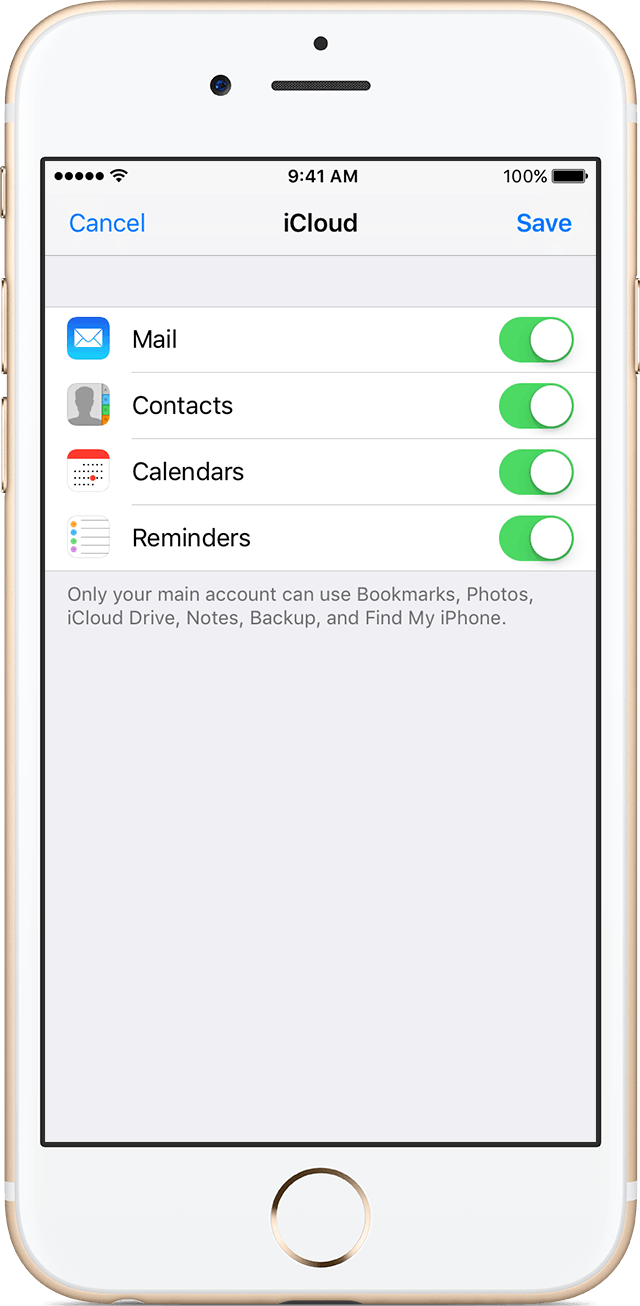

Set up an account manually
Make sure that you know your email settings. If you don’t know them, you can look them up or contact your email provider. Then follow these steps:
- Tap Add Account, tap Other, then tap Add Mail Account.
- Enter your name, email address, password, and a description for your account.
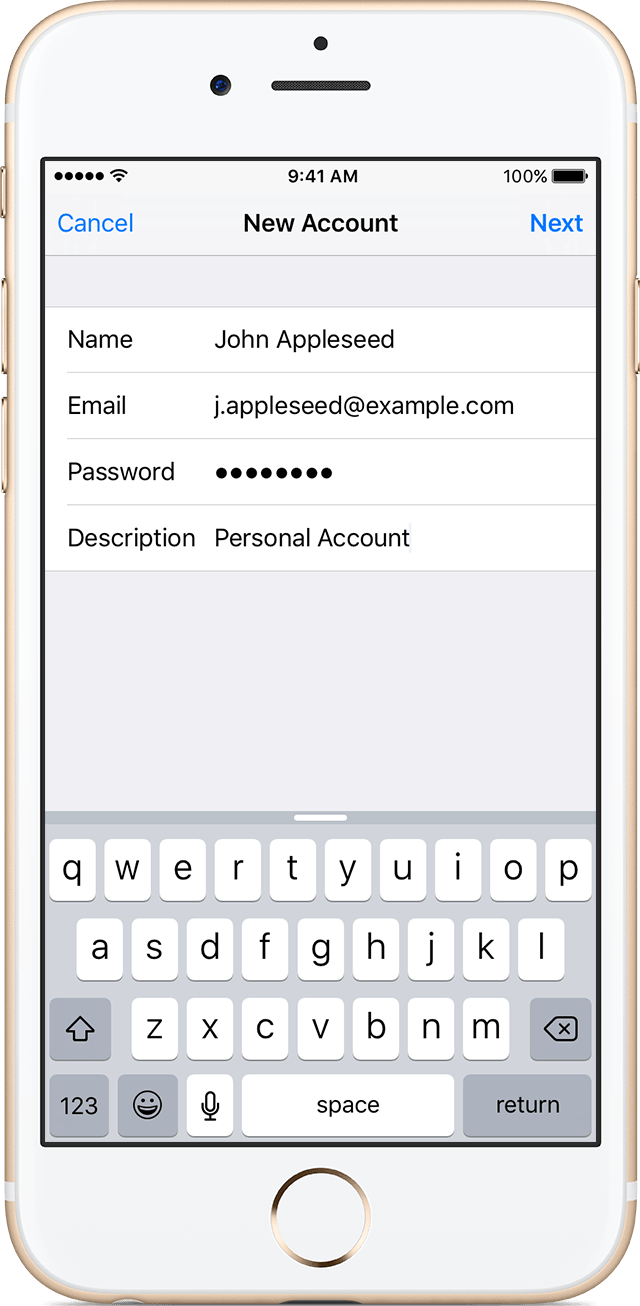
- Tap Next. Mail will try to find the email settings and finish your account setup. If Mail finds your email settings, tap Done to complete your account setup.
If Mail can't find your email settings, you need to enter them manually. After you enter your email address and password, tap Next, then follow these steps:
- Choose IMAP or POP for your new account. If you aren’t sure which one to choose, contact your email provider.
- Enter the information for Incoming Mail Server and Outgoing Mail Server. Then tap Next. If you don't have this information, try to look it up or contact your email provider.
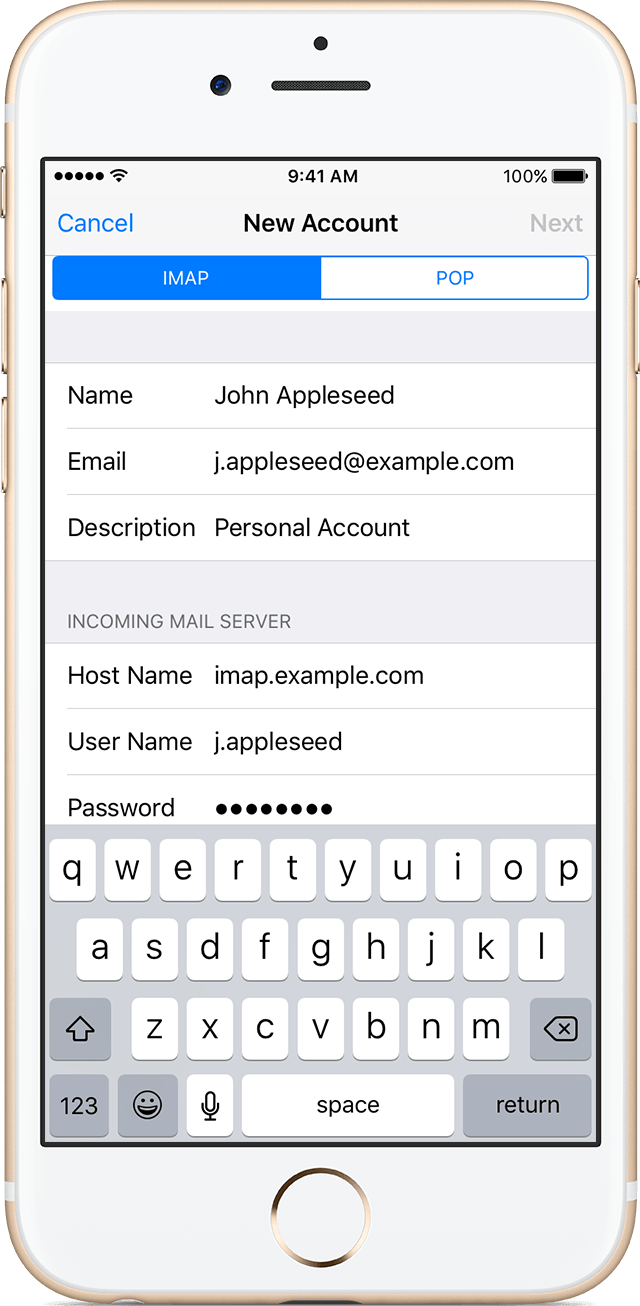
- If your email settings are correct, tap Save to finish. If the email settings are incorrect, you'll be asked to edit them.
If you still can't set up your email account or save your email settings, contact your email provider.
